How to share Trello boards with people who don't have Trello accounts (clients, managers, customers, and friends)
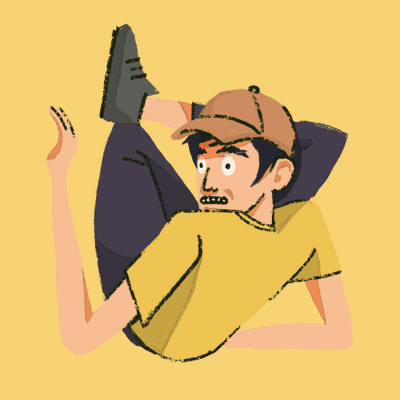
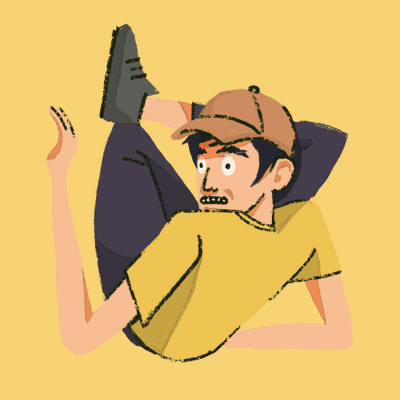
Right now if you want to share your Trello board with a client or a friend who does not have a Trello account, you would have to either make the board publicly accessible to everyone on the Internet or ask the person to create a Trello account so you can add them to the board.
The External Share Power-Up solves this problem by allowing you to create private shareable links for your boards, cards, and attachments. These links allows you to share a read-only Trello board with anyone!
Here are the steps to get started:
1. Enable the External Share Power-Up
You can enable the External Share Power-Up at this link or search for "external share" in the Power-Up Directory.
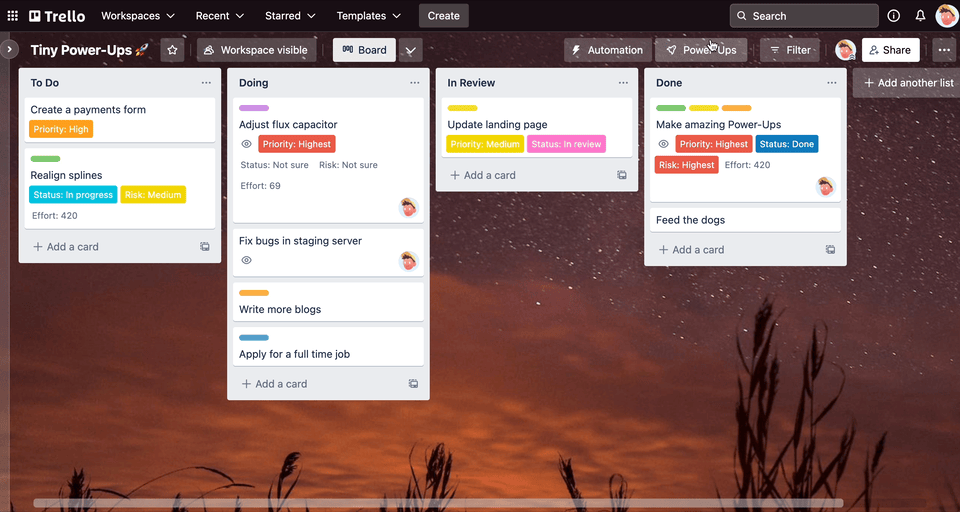
2. Ensure that the Share board button is showing
Once the External Share Power-Up is enabled, you should see the "Share" button appear at the top right hand of your board. If it doesn't show up you can toggle it on via the Power-Ups menu.
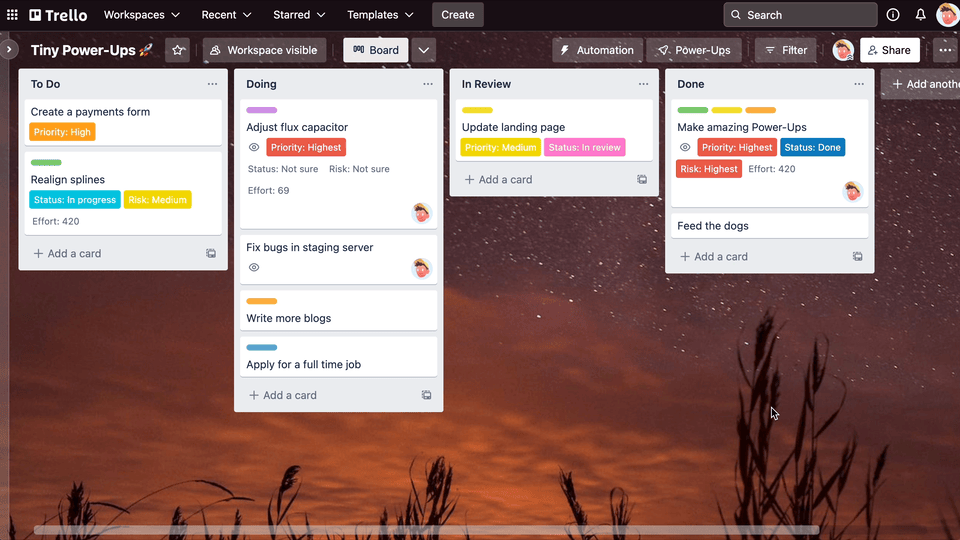
3. Authorize the Power-Up
Clicking the "Share" button will open the External Share Power-Up. The first time you open it, you will be prompted to Authorize the Power-Up. This is needed so the Power-Up can safely and securely access the Trello API on your behalf.
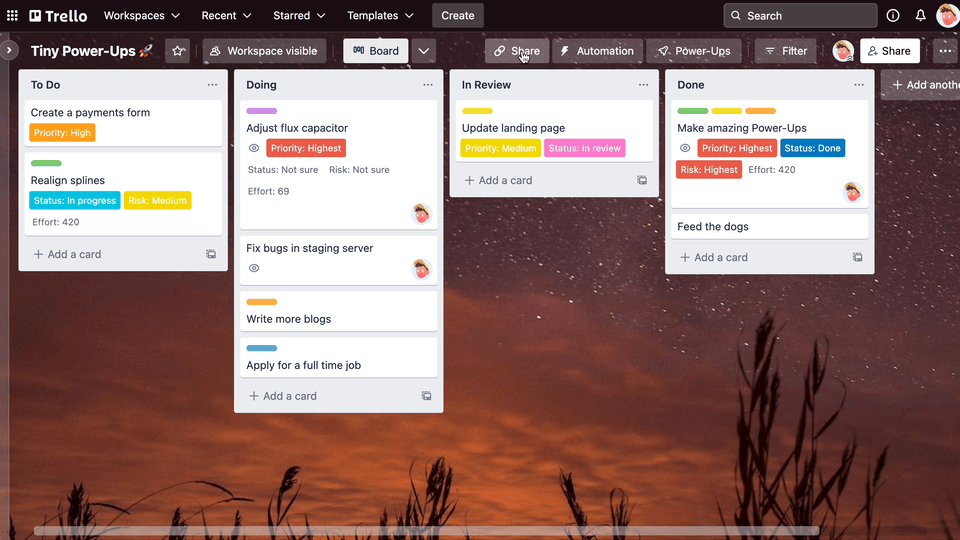
4. Creating you first shared board link
Now that you have authorized the Power-Up, you can create share links for your Trello board. You can give it a name, a password, and an expiration date.
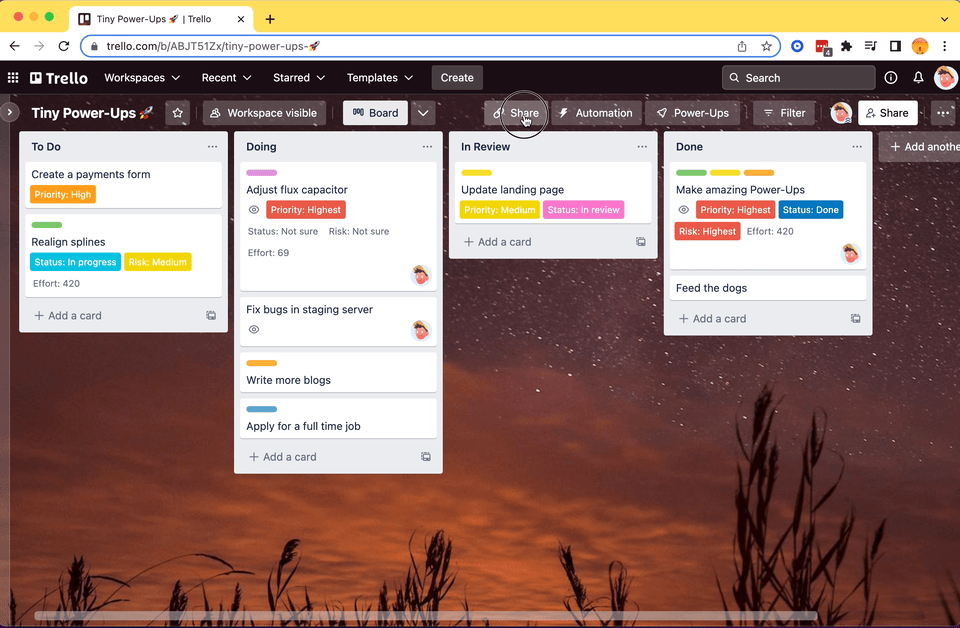
You can also add filters if you only want to show certain lists or cards with certain labels.
5. Sharing just a card
If sharing the whole board is too much and you only need to share a single card, you can do so by clicking the "External Share" button on the card back. This will generate a unique share link for the card.
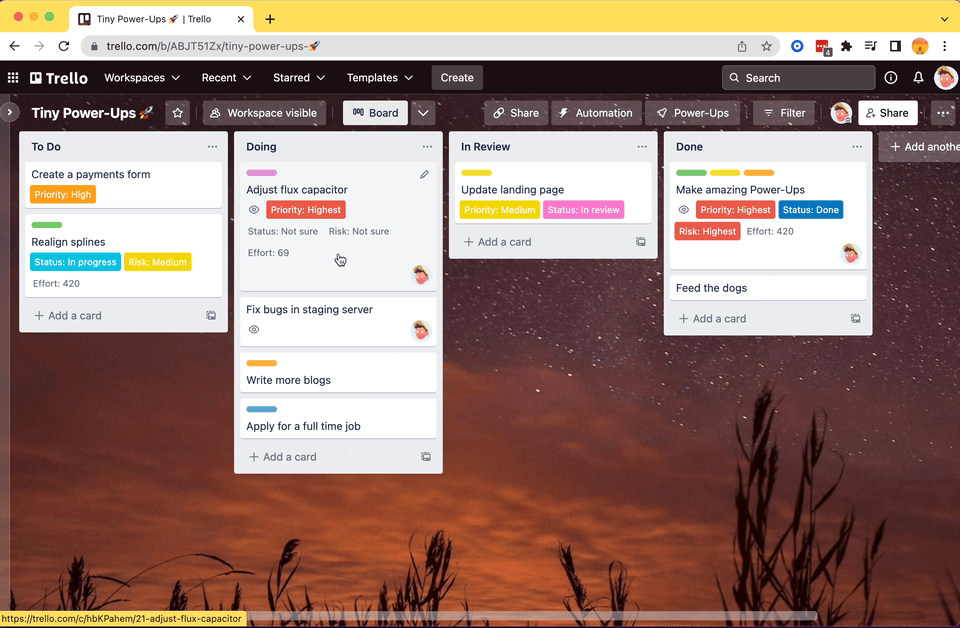
6. Sharing an attachment
You can do the same for attachments as well!
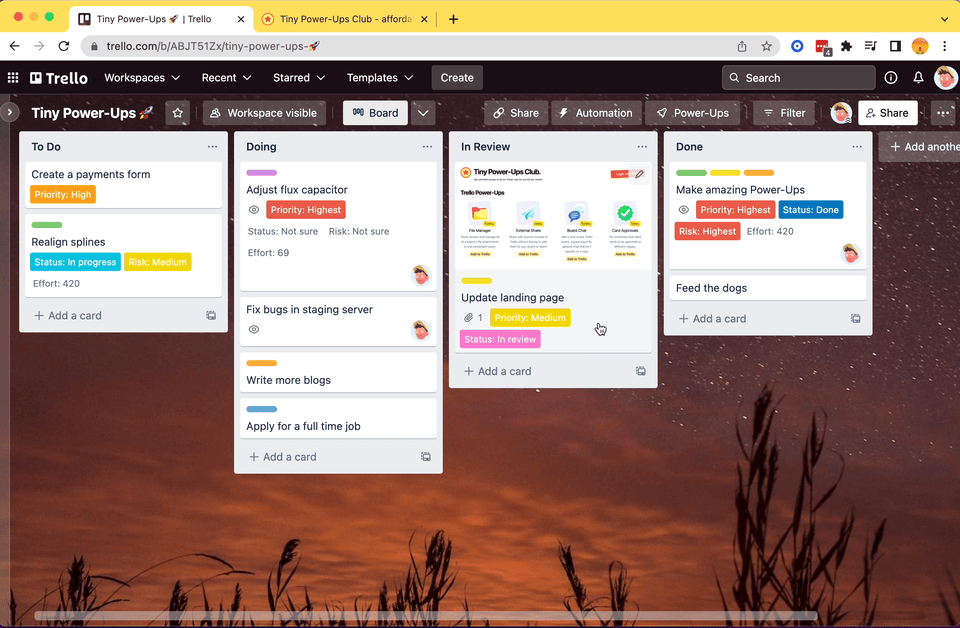
The External Share Power-Up is free to use for 7 days and then it'll require a Tiny Power-Ups Club membership which only costs $5 per month. This membership also includes unlimited access to all of our other Power-Ups such as Table View, Card Approvals, File Manager, and more!